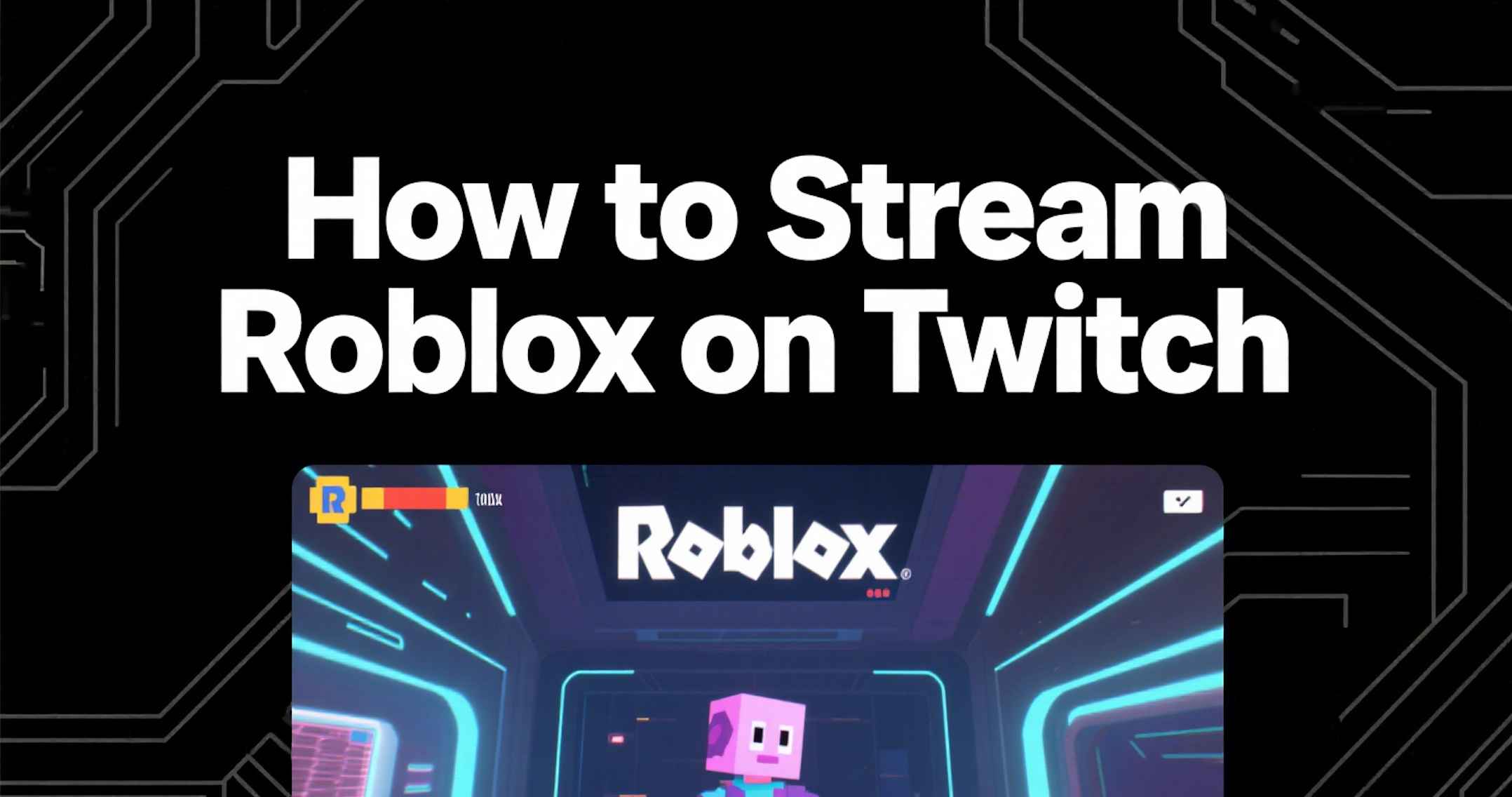
How to Stream Roblox on Twitch: The Complete Guide for 2025
Master the art of Roblox streaming with this step-by-step guide that covers everything from basic setup to advanced techniques for growing your audience.
What You Need to Start Streaming Roblox {#what-you-need}

Before diving into the technical setup, let's cover the essential requirements for streaming Roblox on Twitch successfully.
Hardware Requirements
Minimum System Requirements:
- CPU: Intel i5-4590 or AMD FX 8350 (4 cores minimum)
- RAM: 8GB (16GB recommended for smooth streaming)
- GPU: GTX 1060 or RX 580 (for encoding assistance)
- Upload Speed: 5 Mbps minimum (10+ Mbps recommended)
Recommended Setup:
- CPU: Intel i7-8700K or AMD Ryzen 7 2700X
- RAM: 16GB DDR4
- GPU: RTX 3060 or better
- Upload Speed: 25+ Mbps for high-quality streams
Software Essentials
- OBS Studio (Free) - Primary streaming software
- Roblox - The game platform
- Twitch account - Your streaming destination
- Web browser - For monitoring chat and analytics
Pro Tip: According to Twitch's official broadcasting guidelines, maintaining consistent bitrate and resolution is crucial for viewer retention.
Setting Up OBS Studio for Roblox {#obs-setup}
OBS Studio is the gold standard for streaming software, and it's completely free. Here's how to configure it perfectly for Roblox streaming.

Step 1: Download and Install OBS Studio
- Visit OBS Studio's official website
- Download the version for your operating system
- Run the installer with administrator privileges
- Launch OBS Studio
Step 2: Configure Game Capture

For Windows Users:
- Click the "+" button in the Sources box
- Select "Game Capture"
- Create a new source and name it "Roblox"
- In the properties:
- Mode: Capture specific window
- Window: Select your Roblox window
- Capture Cursor: Enable if you want cursor visible
For Mac Users:
The process is slightly different on Mac due to system limitations:
- Use "Display Capture" instead of Game Capture
- Select your main display
- Consider using "Window Capture" for better performance
Step 3: Audio Configuration

Desktop Audio Setup:
- Go to Settings > Audio
- Set Desktop Audio to your default playback device
- Set Mic/Auxiliary Audio to your microphone
Audio Levels:
- Game Audio: -12dB to -6dB
- Microphone: -12dB to -6dB
- Music (if used): -18dB to -12dB
Important: Many streamers on Reddit report that audio balancing is crucial for viewer engagement.
Step 4: Scene Setup

Create multiple scenes for different streaming scenarios:
- Main Game Scene: Roblox gameplay with webcam
- Starting Soon: Pre-stream countdown
- BRB: Away from keyboard screen
- Ending: Thank you and follow reminders
Configuring Your Twitch Settings {#twitch-settings}

Connecting OBS to Twitch
- In OBS, go to Settings > Stream
- Service: Twitch
- Server: Auto (Recommended)
- Stream Key: Get from your Twitch Creator Dashboard
Optimal Stream Settings for Roblox
Video Settings:
- Base Resolution: 1920x1080
- Output Resolution: 1920x1080 (or 1280x720 for lower-end PCs)
- Downscale Filter: Lanczos (best quality)
- FPS: 30 or 60 (30 is sufficient for most Roblox games)
Output Settings:
- Encoder: x264 (CPU) or NVENC (GPU)
- Rate Control: CBR (Constant Bitrate)
- Bitrate: 3000-6000 kbps (see table below)
| Resolution | Bitrate Range | Recommended |
|---|---|---|
| 720p 30fps | 2500-4000 kbps | 3000 kbps |
| 720p 60fps | 3500-5000 kbps | 4500 kbps |
| 1080p 30fps | 3000-6000 kbps | 4500 kbps |
| 1080p 60fps | 4500-6000 kbps | 6000 kbps |
Note: As discussed in Reddit's streaming community, Twitch's maximum bitrate is 6000 kbps for non-partners.
Optimizing Stream Quality {#stream-quality}
Roblox-Specific Settings

In-Game Optimization:
- Set Roblox graphics to level 8-10 (highest your PC can handle)
- Enable full-screen mode for better capture
- Disable V-Sync if you experience frame drops
- Close unnecessary browser tabs and applications
OBS Performance Settings:
- CPU Usage Preset: Medium or Fast
- Profile: Main
- Tune: None
- x264 Options: Leave blank unless you know what you're doing
Common Roblox Streaming Issues
Black Screen in OBS: This is a common issue many streamers face. Solutions include:
- Run OBS as administrator
- Switch from Game Capture to Window Capture
- Restart both Roblox and OBS
- Update your graphics drivers
According to OBS Forums, this issue often relates to Windows permissions.
Pixelated or Blurry Stream:
- Increase bitrate (within Twitch limits)
- Lower resolution if necessary
- Check your internet upload speed
- Reduce CPU usage preset
Growing Your Roblox Streaming Channel {#growth-strategies}
Content Strategy for Roblox Streams

Popular Roblox Categories on Twitch:
- Roleplay Games (Brookhaven, Bloxburg)
- Simulator Games (Pet Simulator, Bee Swarm)
- Horror Games (Doors, Piggy)
- Competitive Games (Arsenal, Phantom Forces)
- Creative Building (Build a Boat, Theme Park Tycoon)
Engagement Techniques
Interactive Elements:
- Robux Giveaways: Plan periodic giveaways to boost engagement
- Viewer Challenges: Let viewers suggest games or challenges
- Community Games: Play with your audience in multiplayer games
- Q&A Sessions: Answer questions between games
Stream Overlays and Alerts:
- Follower Alerts: Celebrate new followers
- Donation Goals: Set achievable goals for stream improvements
- Recent Followers: Display recent supporter names
- Chat Integration: Show chat messages on screen
Building Your Community
Consistency is Key:
- Stream at the same times weekly
- Maintain a regular schedule
- Communicate schedule changes in advance
Cross-Platform Promotion:
- YouTube: Upload highlight clips and tutorials
- TikTok: Share short, engaging Roblox moments
- Discord: Create a community server for your viewers
- Twitter: Share updates and interact with the Roblox community
Advanced Streaming Techniques {#advanced-techniques}
Multi-Camera Setup

For advanced streamers, consider adding multiple camera angles:
- Face Cam: Primary webcam showing your reactions
- Hands Cam: Optional keyboard/mouse view
- Room Cam: Wide shot of your gaming setup
Stream Deck Integration

A Stream Deck can significantly improve your streaming workflow:
- Scene Switching: Quick transitions between scenes
- Audio Control: Mute/unmute microphone and audio sources
- Social Media: Quick posting to Twitter/Discord
- Clip Creation: Instantly create Twitch clips of great moments
Advanced OBS Features
Filters and Effects:
- Noise Suppression: Clean up microphone audio
- Compressor: Even out audio levels
- Chroma Key: Green screen effects
- Color Correction: Enhance webcam appearance
Browser Sources:
- Chat Overlay: Display Twitch chat on stream
- Donation Alerts: Show real-time donations
- Now Playing: Display current music
- Follower Goals: Progress bars for milestones
Troubleshooting Common Issues {#troubleshooting}
Performance Problems
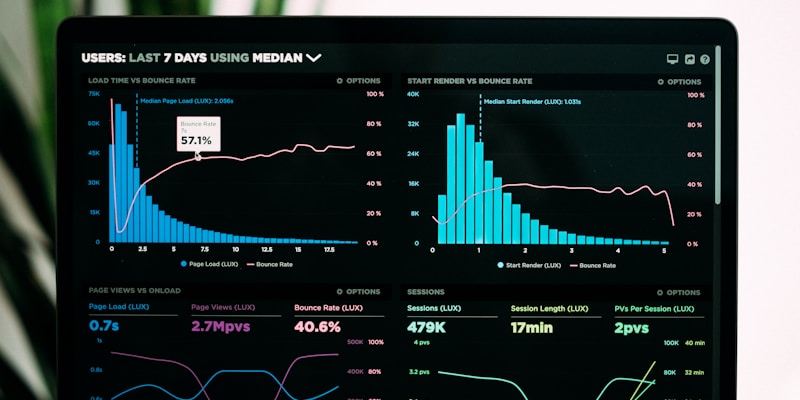
High CPU Usage:
- Lower the x264 CPU preset
- Reduce stream resolution
- Close unnecessary applications
- Consider hardware encoding (NVENC/AMD VCE)
Dropped Frames:
- Check internet connection stability
- Use TwitchTest to find the best server
- Enable Dynamic Bitrate in OBS Advanced settings
- Reduce bitrate temporarily
Audio Issues
Echo or Feedback:
- Use headphones instead of speakers
- Enable noise suppression filter
- Adjust microphone gain levels
- Check for multiple audio sources
Desync Between Video and Audio:
- Add audio delay in OBS
- Restart OBS and Roblox
- Check for conflicting audio software
Roblox-Specific Problems
Game Won't Capture: Many users on Reddit report capture issues with Roblox. Try these solutions:
- Compatibility Mode: Run Roblox in compatibility mode
- Graphics Settings: Lower Roblox graphics quality
- Capture Method: Switch between Game Capture and Window Capture
- Administrator Rights: Run both OBS and Roblox as administrator
Resolution Issues: As noted in r/Twitch discussions, resolution mismatches can cause problems:
- Match your stream resolution to Roblox's display resolution
- Use consistent aspect ratios
- Avoid stretching or scaling issues
Conclusion
Streaming Roblox on Twitch successfully requires the right combination of technical setup, content strategy, and community engagement. By following this comprehensive guide, you'll have everything needed to start your streaming journey.
Key Takeaways:
- ✅ Use OBS Studio with proper game capture settings
- ✅ Optimize your bitrate for your internet connection
- ✅ Engage with your audience through interactive content
- ✅ Maintain a consistent streaming schedule
- ✅ Troubleshoot common issues proactively
Next Steps:
- Set up your OBS Studio following the steps above
- Test your stream with friends before going live
- Create a content calendar for consistent streaming
- Join Roblox streaming communities for networking
- Continuously improve based on viewer feedback
Remember, successful streaming is a marathon, not a sprint. Focus on providing value to your viewers, and your channel will grow naturally over time.
Want to take your streaming to the next level? Check out our guide on how to download and use Twitch clips to create highlight reels for your social media promotion.
Resources:
- OBS Studio Download
- Twitch Creator Dashboard
- Twitch Broadcasting Guidelines
- TwitchTest Server Optimizer
This guide was last updated in 2025. Streaming software and platform requirements may change over time.
Compartir este artículo
Help others discover this content
Publicado el 10 de julio de 2025
Last updated on 10 de julio de 2025