
How to Twitch Stream from PS5: The Complete Guide (2025)
Master PS5 streaming from start to finish with this step-by-step guide that covers everything from built-in features to professional setups.
What You'll Learn
By the end of this guide, you'll know exactly how to:
- Set up Twitch streaming directly from your PS5 (no capture card needed)
- Choose the right equipment for professional streaming
- Optimize your stream quality and audio setup
- Troubleshoot common PS5 streaming issues
- Scale up to advanced streaming with capture cards and OBS
Time to complete: 15-30 minutes for basic setup, 1-2 hours for advanced setup
Why Stream from PS5?
The PlayStation 5 has revolutionized console streaming with its built-in broadcast features. Unlike previous generations, the PS5 offers:
- Native Twitch integration - Stream directly without additional hardware
- 4K gameplay capture - Record and stream in stunning quality
- Zero latency - No delay between gameplay and streaming
- Built-in sharing tools - Easy clip creation and social media integration
According to Reddit users in r/Twitch, PS5 streaming has become increasingly popular, with many streamers praising its simplicity and quality.
Method 1: Direct PS5 Streaming (Beginner-Friendly)
Step 1: Enable Twitch Broadcasting
- Download the Twitch app from PlayStation Store
- Sign in to your Twitch account or create a new one
- Link your PlayStation account to Twitch
- Navigate to Settings > System > Console Sharing and Broadcasts
- Enable "Allow Broadcast and Captures"
Step 2: Configure Broadcast Settings

Video Quality Settings:
- Resolution: 1080p (recommended for stable streaming)
- Frame Rate: 30 FPS (60 FPS for competitive games)
- Audio Quality: High (320 kbps)
Privacy Settings:
- Microphone: Enable if you want voice commentary
- Camera: Enable if using PS5 HD Camera
- Party Chat: Disable to avoid copyright issues
Step 3: Start Your First Stream
- Press the Share button on your DualSense controller
- Select "Broadcast Gameplay"
- Choose Twitch as your platform
- Add stream title and description
- Select your game category
- Click "Start Broadcasting"
Pro Tip from Reddit: According to r/Twitch users, starting with 30-minute test streams helps you get comfortable with the interface before longer sessions.
Essential Equipment for PS5 Streaming
Basic Setup (Under $100)
Must-Have Equipment:
- PlayStation 5 HD Camera ($59.99) - For facecam streaming
- Quality Gaming Headset ($50-80) - Audio is crucial for viewer engagement
- Stable Internet - Minimum 5 Mbps upload speed
Intermediate Setup ($200-500)
Recommended Additions:
- External USB Microphone ($100-200) - Blue Yeti or Audio-Technica AT2020USB+
- Ring Light ($30-50) - Improves camera quality significantly
- Green Screen ($50-100) - For professional background replacement
Advanced Setup ($500+)
Professional Equipment:
- Capture Card - Elgato HD60 S+ ($179.99) or HD60 X ($199.99)
- DSLR Camera ($300-800) - Canon EOS M50 or Sony A6000
- Audio Interface ($150-300) - Focusrite Scarlett Solo
- Professional Microphone ($200-400) - Shure SM7B or Electro-Voice RE20
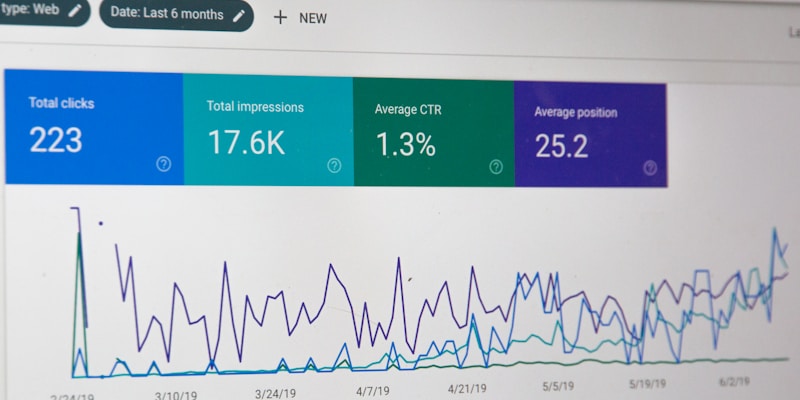
Method 2: Advanced Streaming with Capture Cards
Why Use a Capture Card?
Reddit users consistently recommend capture cards for serious streamers because they offer:
- Custom overlays and scenes in OBS Studio
- Multiple camera angles and picture-in-picture
- Advanced audio mixing and effects
- Stream interaction tools like alerts and chat integration
- Higher quality encoding options
Step-by-Step Capture Card Setup
Hardware Connection
- Connect PS5 to capture card HDMI input
- Connect capture card to monitor via HDMI output
- Connect capture card to PC via USB 3.0
- Disable HDCP in PS5 settings:
- Settings > System > HDMI > Enable HDCP (turn OFF)
Software Configuration
OBS Studio Setup:
- Download OBS Studio (free)
- Add Video Capture Device source
- Select your capture card from device list
- Configure resolution: 1920x1080, 60 FPS
- Set up audio sources:
- Game audio from capture card
- Microphone audio separately
Stream Settings:
- Encoder: x264 (CPU) or NVENC (GPU)
- Rate Control: CBR (Constant Bitrate)
- Bitrate: 3000-6000 kbps
- Keyframe Interval: 2 seconds
Audio Setup: The Make-or-Break Factor
Common Audio Issues (From Reddit Experience)
Reddit users frequently report these audio problems:
- Echo and feedback - Microphone picking up game audio
- Unbalanced levels - Game too loud, voice too quiet
- Party chat inclusion - Accidentally streaming friends' voices
- Audio delay - Voice not syncing with gameplay
Professional Audio Solutions
For Direct PS5 Streaming:
- Use PlayStation Pulse 3D headset with built-in mic
- Adjust mic levels in PS5 audio settings
- Monitor audio through headphones, not speakers
For Capture Card Setup:
- Separate audio tracks in OBS
- Use audio interface for XLR microphones
- Apply noise suppression and compression filters
- Set up audio monitoring to hear yourself

Optimizing Stream Quality
Internet Requirements
Minimum Specs:
- Upload Speed: 5 Mbps for 1080p/30fps
- Stable Connection: Ethernet preferred over Wi-Fi
- Low Latency: Under 50ms ping to Twitch servers
Recommended Specs:
- Upload Speed: 10+ Mbps for 1080p/60fps
- Wired Connection: Ethernet cable to router
- Quality Router: Gaming-focused with QoS features
PS5 Performance Settings
For Optimal Streaming:
- Performance Mode: Prioritize frame rate over resolution
- HDR Settings: Disable for streaming (causes compatibility issues)
- Game Mode: Enable on your TV/monitor
- Close Background Apps: Free up system resources
Common Troubleshooting Issues
Stream Won't Start
Solutions from Reddit Community:
- Check Twitch app updates - Outdated apps cause connection issues
- Verify account linking - Re-authenticate PlayStation and Twitch accounts
- Test internet connection - Use PS5 network test
- Restart console - Simple but effective fix
Poor Stream Quality
Quality Improvement Steps:
- Lower resolution to 720p if internet is unstable
- Reduce frame rate to 30fps for consistency
- Check for background downloads - Pause system updates
- Optimize game settings - Lower graphics for better performance
Audio Desync Issues
Reddit-Tested Fixes:
- Restart the stream - Often resolves temporary sync issues
- Check audio delay settings in OBS (if using capture card)
- Use wired headphones instead of Bluetooth
- Adjust microphone positioning - Too close causes distortion
Advanced Streaming Features
Stream Interaction Tools
Built-in PS5 Features:
- Activity Cards - Show game progress and achievements
- Share Screen - Let viewers see your full gameplay
- Voice Commands - Control streaming with voice
- Automatic Highlights - PS5 creates clips of best moments
Third-Party Tools (Capture Card Required):
- Streamlabs - Alerts, donations, and chat integration
- OBS Plugins - Custom transitions and effects
- Elgato Stream Deck - One-button scene switching
- Twitch Extensions - Interactive overlays and polls
Growing Your PS5 Stream
Content Strategy Tips:
- Consistent Schedule - Stream at the same times weekly
- Game Variety - Mix popular and niche PS5 exclusives
- Viewer Interaction - Respond to chat actively
- Social Media Presence - Share clips on Twitter and TikTok

Equipment Buying Guide
Budget Tier ($0-100)
Essential Setup:
- Built-in PS5 streaming - Free
- PlayStation Pulse 3D headset - $99
- Decent lighting - Natural window light
Expected Quality: Good for beginners, limited customization
Mid-Range Tier ($200-500)
Recommended Setup:
- PS5 HD Camera - $60
- Blue Yeti microphone - $100
- Ring light - $40
- Capture card (optional) - $180
Expected Quality: Professional appearance, good audio
High-End Tier ($500+)
Professional Setup:
- Elgato HD60 X capture card - $200
- Sony A6000 camera - $400
- Shure SM7B microphone - $400
- Audio interface - $150
- Professional lighting - $200
Expected Quality: Broadcast-level production value
Streaming Schedule and Consistency
Building Your Audience
Reddit Success Stories Show:
- Consistency beats perfection - Regular streaming builds loyalty
- Engage with your community - Respond to every chat message
- Network with other streamers - Collaborate and raid each other
- Analyze your metrics - Use Twitch analytics to improve
Content Planning
Popular PS5 Streaming Content:
- New Game Releases - First impressions and reactions
- Competitive Gaming - Ranked matches and tournaments
- Story-Driven Games - Narrative reactions and discussions
- Multiplayer Sessions - Play with viewers and subscribers
Legal and Copyright Considerations
Music and Content
Safe Streaming Practices:
- Use copyright-free music - Epidemic Sound, Pretzel Rocks
- Mute copyrighted audio - Use PS5's built-in music muting
- Understand fair use - Commentary and criticism are protected
- Save VODs carefully - Copyrighted content can cause strikes
Privacy Settings
Protect Your Information:
- Hide personal messages - Disable notification pop-ups
- Use streaming persona - Don't share real name or location
- Moderate your chat - Set up banned words and timeouts
- Review VODs - Check for accidentally shared information
Next Steps: Scaling Your Stream
Month 1: Foundation Building
- ✅ Master basic PS5 streaming - Get comfortable with controls
- ✅ Establish streaming schedule - 3-4 times per week minimum
- ✅ Set up social media - Twitter, Instagram, TikTok
- ✅ Learn chat interaction - Engage with every viewer
Month 2-3: Quality Improvement
- ✅ Invest in better audio - Upgrade microphone and headset
- ✅ Improve lighting - Add ring light or key light
- ✅ Create stream graphics - Overlays, alerts, and scenes
- ✅ Network with streamers - Join Discord communities
Month 4-6: Advanced Features
- ✅ Consider capture card - For advanced OBS features
- ✅ Develop content strategy - Plan series and special events
- ✅ Monetization planning - Affiliate program preparation
- ✅ Community building - Discord server and regular events
Final Thoughts
Streaming from PS5 to Twitch has never been easier, thanks to Sony's built-in broadcast features. Whether you're starting with the basic setup or investing in professional equipment, the key to success is consistency and genuine viewer engagement.
Remember: Great content beats perfect equipment every time. Start streaming today with what you have, and upgrade gradually as your audience grows.
Ready to start streaming? The PS5 Twitch streaming community is waiting for you. Jump in, have fun, and don't forget to engage with your viewers – they're the reason you're streaming in the first place.
Related Resources
- Best PS5 Games for Streaming
- Twitch Affiliate Program Requirements
- OBS Studio Download and Setup
- Elgato Capture Card Comparison
Sources:
- Reddit r/Twitch community discussions
- PlayStation Support documentation
- Elgato technical specifications
- Twitch Creator Camp resources
Compartir este artículo
Help others discover this content
Publicado el 14 de julio de 2025
Last updated on 14 de julio de 2025