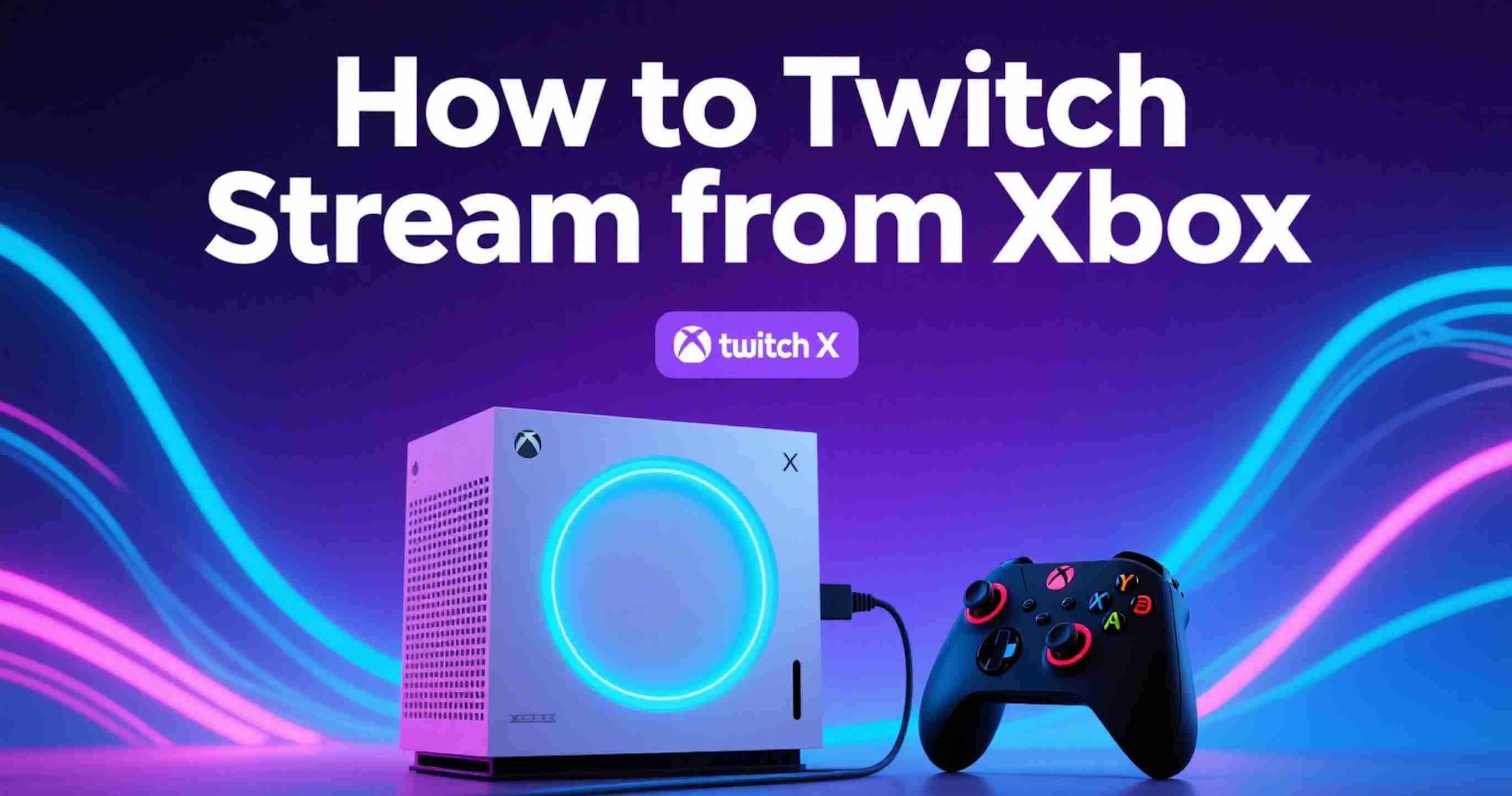
How to Twitch Stream from Xbox: The Complete Guide (2025)
Learn exactly how to start streaming from your Xbox to Twitch, step by step
What You'll Learn
By the end of this definitive guide, you'll know:
- How to set up Twitch streaming directly from your Xbox console
- The exact settings needed for high-quality streams
- Pro tips to grow your Xbox streaming audience
- Common mistakes to avoid (and how to fix them)
- Advanced streaming techniques used by top Xbox streamers
Bottom Line: This complete guide covers everything you need to start streaming from Xbox to Twitch today.
Why Stream from Xbox?
Xbox streaming has exploded in popularity for good reason:
- Built-in streaming tools: No additional software required
- Growing audience: Xbox games consistently rank in Twitch's top categories
- Easy setup: Start streaming in under 10 minutes
- Console exclusives: Stream games not available on PC
According to StreamElements' 2024 State of the Stream report, console streaming grew by 34% year-over-year, with Xbox representing a significant portion of that growth.

Prerequisites: What You Need Before You Start
Before diving into the setup process, make sure you have:
Required Equipment
- Xbox One, Xbox Series S, or Xbox Series X
- Stable internet connection (minimum 3 Mbps upload)
- Twitch account (free to create)
- Xbox Live Gold or Game Pass Ultimate subscription
Optional (But Recommended)
- Gaming headset with microphone
- Xbox Kinect or USB webcam
- Capture card (for advanced streaming)
- Ring light or good room lighting
Pro Tip: Test your internet upload speed at speedtest.net before streaming. For 720p streaming, you need at least 3 Mbps upload. For 1080p, aim for 6+ Mbps.
Step-by-Step Guide: Setting Up Twitch Streaming on Xbox
Step 1: Download and Configure the Twitch App

- Open the Microsoft Store on your Xbox
- Search for "Twitch" in the store
- Download and install the official Twitch app
- Launch the Twitch app from your home screen
- Sign in to your Twitch account (or create one if needed)
Important: Make sure you're using the official Twitch app, not third-party alternatives that may lack features or security.
Step 2: Link Your Xbox Live Account to Twitch
- In the Twitch app, navigate to Settings
- Select Account
- Choose Connect Xbox Live
- Authorize the connection when prompted
- Verify the link by checking your Twitch dashboard
This connection allows your Xbox achievements and game information to appear on your stream automatically.
Step 3: Configure Your Stream Settings

Basic Settings
- Stream Title: Make it descriptive and searchable
- Good: "Halo Infinite Ranked Climb | Road to Diamond"
- Bad: "Playing games lol"
- Category: Always select the correct game category
- Stream Quality:
- 720p at 30fps: Recommended for most users
- 1080p at 60fps: Only if you have excellent internet (8+ Mbps upload)
Advanced Settings
- Bitrate:
- 720p: 2500-4000 kbps
- 1080p: 4500-6000 kbps
- Audio Quality: 128 kbps (recommended)
- Keyframe Interval: 2 seconds
Step 4: Set Up Your Camera and Audio
Camera Setup
- Connect your camera (Kinect, USB webcam, or phone via Xbox app)
- Position the camera at eye level for best results
- Test the camera angle in the Twitch app preview
- Adjust lighting to avoid shadows on your face
Audio Configuration
- Connect your headset to the Xbox controller
- Test microphone levels in Xbox settings
- Enable voice monitoring to hear yourself
- Set game/chat audio balance (typically 70% game, 30% chat)
Pro Tip: Good audio is more important than perfect video. Viewers will tolerate lower video quality but will leave streams with poor audio immediately.
How to Start Streaming: The Moment of Truth
Method 1: Direct from Xbox Dashboard

- Press the Xbox button on your controller
- Navigate to the Capture & Share tab
- Select "Live streaming"
- Choose Twitch as your platform
- Configure your stream settings
- Click "Start streaming"
Method 2: Through the Twitch App
- Open the Twitch app
- Select "Start Streaming"
- Choose your game from the list
- Set your stream title and tags
- Go live with one click
Method 3: Using Quick Resume Feature
For Xbox Series X|S users:
- Enable Quick Resume in system settings
- Set up streaming shortcuts in the guide menu
- Use voice commands: "Hey Cortana, start streaming"
Optimizing Your Xbox Stream Quality
Internet Connection Optimization
Wired vs. Wireless
- Always use wired internet when possible
- If using Wi-Fi, ensure you're on 5GHz band
- Close bandwidth-heavy apps on other devices during streams
Router Settings
- Enable Gaming Mode on your router
- Set Xbox to DMZ (if comfortable with network security)
- Use QoS settings to prioritize Xbox traffic
- Update router firmware regularly
Video Quality Settings
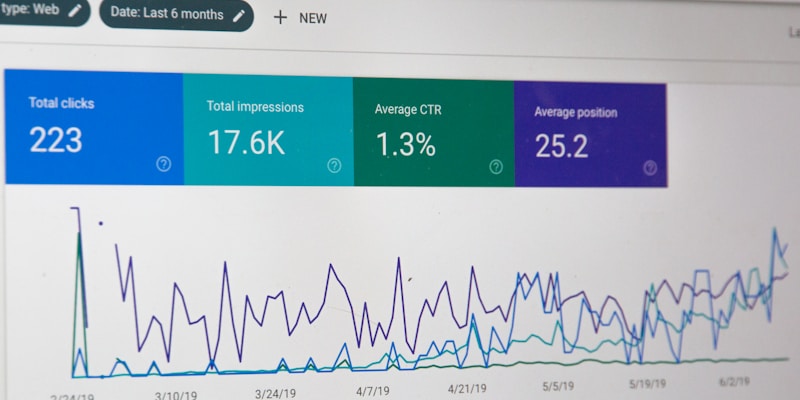
Resolution and Frame Rate
- 720p at 60fps: Sweet spot for most streamers
- 1080p at 30fps: Good for story-driven games
- 1080p at 60fps: Only with excellent internet (8+ Mbps upload)
Advanced Video Settings
- Use constant bitrate: Provides consistent quality
- Enable hardware encoding: Reduces strain on console
- Adjust color space: Use Rec. 709 for best compatibility
Audio Quality Enhancement
Microphone Setup
- Position mic 2-3 inches from your mouth
- Use a windscreen to reduce breathing sounds
- Enable noise suppression in Xbox settings
- Set proper gain levels (avoid clipping)
Game Audio Balance
- Game audio: 70-80% of total mix
- Microphone: 20-25% of total mix
- Alerts/music: 5-10% of total mix
Growing Your Xbox Twitch Stream
Content Strategy
Game Selection
- Mix popular and niche games
- Play games you genuinely enjoy
- Consider Xbox exclusives for unique content
- Follow gaming trends and new releases
Stream Scheduling
- Consistency is key: Stream at the same times
- Start with 3-4 streams per week
- Aim for 2-4 hour sessions minimum
- Announce schedule on social media
Audience Engagement

Chat Interaction
- Read chat constantly - acknowledge every message when possible
- Use viewers' names when responding
- Ask questions to encourage participation
- Create chat commands for frequently asked questions
Community Building
- Create a Discord server for your community
- Use social media to stay connected between streams
- Host community events like game nights
- Collaborate with other Xbox streamers
- Save and share highlight clips using Twitch Clip Downloader to grow your audience
Technical Improvements
Overlay and Alerts
- Use Streamlabs or OBS for overlays (via capture card)
- Set up donation alerts and follower notifications
- Display recent followers and top donors
- Add social media information to your overlay
Stream Commands
Create useful chat commands:
!socials- Display your social media links!schedule- Show your streaming schedule!xbox- Share your Xbox specs and setup!game- Current game information and progress!clips- Save your best moments with Twitch Clip Downloader
Common Xbox Streaming Problems (And How to Fix Them)
Problem 1: Stream Keeps Dropping or Lagging
Symptoms:
- Viewers report constant buffering
- Stream appears choppy or delayed
- Frequent disconnections
Solutions:
- Lower your bitrate by 500-1000 kbps
- Switch to wired internet connection
- Close other apps using bandwidth
- Restart your router and Xbox
- Contact your ISP if problems persist
Problem 2: Audio Out of Sync
Symptoms:
- Your voice doesn't match lip movements
- Game audio delayed compared to video
- Echo or feedback in stream
Solutions:
- Adjust audio delay in Twitch app settings
- Use wired headset instead of wireless
- Disable audio enhancements in Xbox settings
- Check for controller interference
Problem 3: Poor Video Quality Despite Good Internet

Symptoms:
- Pixelated or blurry stream
- Colors look washed out
- Motion appears stuttery
Solutions:
- Increase bitrate (if internet allows)
- Change video encoder to hardware acceleration
- Adjust lighting in your streaming area
- Update Xbox system software
- Check HDMI cable connections
Problem 4: Can't Hear Game Audio in Stream
Symptoms:
- Viewers can't hear game sounds
- Only your microphone audio comes through
- Audio levels appear normal in settings
Solutions:
- Check party chat settings - leave party or adjust audio sharing
- Verify game audio sharing is enabled in Xbox settings
- Restart the Twitch app
- Reset audio settings to default
Advanced Xbox Streaming Techniques
Using a Capture Card for Enhanced Streaming
Benefits of Capture Cards
- Better stream quality and more control options
- Custom overlays and scene management
- Multiple camera angles and picture-in-picture
- Advanced audio mixing capabilities
Recommended Capture Cards
- Elgato HD60 S+: Best overall for Xbox streaming
- AVerMedia Live Gamer Portable 2 Plus: Budget-friendly option
- Elgato 4K60 Pro MK.2: For 4K streaming (Xbox Series X)
Setup Process
- Connect Xbox to capture card via HDMI
- Connect capture card to PC via USB or PCIe
- Use OBS or XSplit for streaming software
- Configure scenes and sources in streaming software
Multi-Platform Streaming
Streaming to Multiple Platforms Simultaneously
- Use Restream.io or similar services
- Stream to Twitch, YouTube, and Facebook simultaneously
- Manage multiple chats with unified tools
- Track analytics across all platforms
Professional Stream Setup

Equipment Upgrades
- Professional microphone: Audio-Technica AT2020USB+ or Blue Yeti
- DSLR camera: Canon EOS M50 or Sony Alpha a6000
- Lighting kit: Neewer LED panels or ring lights
- Green screen: For background replacement
- Stream deck: Elgato Stream Deck for quick scene changes and commands
Software Tools
- OBS Studio: Free, powerful streaming software
- Streamlabs: User-friendly with built-in alerts
- XSplit: Professional streaming solution
- Voicemeeter: Advanced audio routing
- Discord: Community management
Monetizing Your Xbox Stream
Twitch Affiliate Program
Requirements
- 50 followers minimum
- Stream for 8 hours total
- Stream on 7 different days
- Average 3 viewers per stream
Benefits
- Subscriber badges and emotes
- Bits monetization
- Game sales revenue sharing
- Ad revenue (limited)
Twitch Partner Program
Requirements (Much Higher Bar)
- 75 average viewers over 30 days
- 25 hours streamed in 30 days
- 12 unique broadcast days in 30 days
- Consistent content and community growth
Benefits
- Higher ad revenue share
- Custom emotes and badges
- Subscriber perks and priority support
- Exclusive Partner features
Alternative Revenue Streams
Donations and Tips
- Set up Streamlabs donations
- Create donation goals for equipment or games
- Thank donors promptly and genuinely
- Set minimum amounts to avoid spam
Sponsorships and Brand Deals
- Gaming peripheral companies (headsets, controllers)
- Energy drink brands popular with gamers
- Game developers for new releases
- VPN services and gaming software
Merchandise Sales
- Custom t-shirts with your branding
- Gaming accessories with your logo
- Stickers and decals for affordable options
- Digital products like Discord access or guides
Xbox Streaming Best Practices
Content Guidelines
What to Stream
- New game releases for maximum discovery
- Popular competitive games with dedicated audiences
- Retro Xbox games for nostalgia factor
- Game Pass highlights to help viewers discover games
What to Avoid
- Copyrighted music during streams (use DMCA-free music)
- Overly mature content without proper warnings
- Long periods of silence or AFK time
- Technical troubleshooting on stream (do this offline)
Building Your Brand
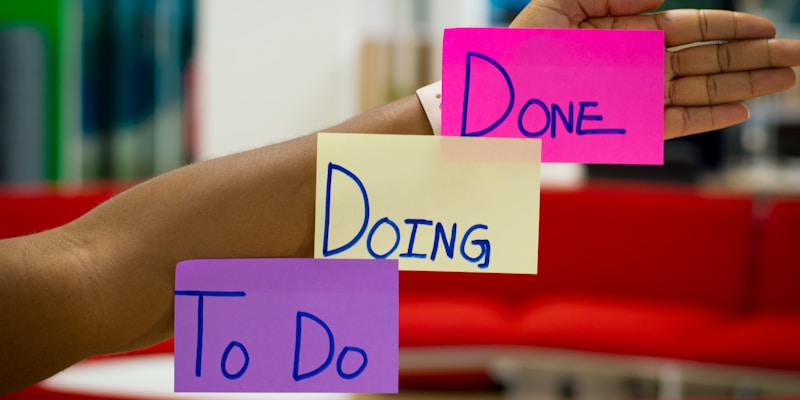
Visual Identity
- Consistent color scheme across all platforms
- Professional logo or avatar
- Custom overlays matching your theme
- Branded social media presence
Voice and Personality
- Be authentic - don't force a fake personality
- Stay positive even during frustrating moments
- Engage genuinely with your community
- Develop catchphrases or running jokes naturally
Analytics and Improvement
Key Metrics to Track
- Average viewership trends over time
- Chat engagement rate (messages per viewer)
- Follower growth rate and retention
- Stream duration vs. viewer retention
- Peak viewing hours for your audience
Tools for Analytics
- Twitch Creator Dashboard: Built-in analytics
- StreamElements: Comprehensive streaming analytics
- Social Blade: Track growth across platforms
- Streamlabs: Revenue and engagement tracking
Troubleshooting Common Issues
Network and Connection Problems
Diagnosing Connection Issues
- Run network speed tests during different times
- Check for packet loss using ping tests
- Monitor CPU and bandwidth usage on other devices
- Test different servers if available
Optimization Steps
- Use wired ethernet connection
- Close unnecessary background apps
- Update network drivers and Xbox software
- Configure router QoS settings for gaming
Hardware Performance Issues
Xbox Overheating
- Clean air vents regularly with compressed air
- Ensure proper ventilation around console
- Monitor temperature warnings
- Consider external cooling solutions if needed
Controller and Peripheral Problems
- Update controller firmware regularly
- Check battery levels before streaming
- Test microphone before going live
- Have backup equipment ready
Future of Xbox Streaming
Upcoming Features and Technologies
Xbox Cloud Gaming Integration
- Stream from cloud to multiple devices
- Enhanced mobile streaming capabilities
- Cross-platform progression for all games
- Reduced hardware requirements for high-quality streaming
AI-Powered Features
- Automated highlight creation for clips - save them easily with Twitch Clip Downloader
- Real-time chat moderation improvements
- Smart scene detection for optimal streaming
- Voice recognition for hands-free commands
Industry Trends

Growing Market Opportunities
- Increased console streaming popularity
- Better monetization options for creators
- Enhanced discoverability features
- Professional esports integration
Key Takeaways
Starting Strong:
- Set up your Twitch account and Xbox app properly from day one
- Invest in good audio equipment before upgrading video
- Focus on consistent streaming schedule over perfect quality initially
Growth Strategy:
- Engage with every viewer like they're your first subscriber
- Play a mix of popular and niche games to build diverse audience
- Use social media and Discord to build community outside streaming hours
Technical Excellence:
- Wired internet connection is non-negotiable for reliable streaming
- Test all equipment before going live every single stream
- Monitor analytics to understand what content resonates with your audience
Long-term Success:
- Authenticity beats manufactured personality every time
- Consistent streaming schedule builds viewer expectations and loyalty
- Community building is more valuable than follower count
What's Next?
Now that you understand how to stream from Xbox to Twitch, your next steps should be:
- Set up your streaming equipment and test everything
- Create your streaming schedule and stick to it
- Join Xbox streaming communities for support and collaboration
- Start streaming consistently for at least 30 days
- Analyze your performance and adjust based on data
Remember: every successful Xbox streamer started exactly where you are now. The difference between those who succeed and those who don't isn't talent or luck—it's consistency and genuine engagement with their community.
Ready to start your Xbox streaming journey? Download the Twitch app on your Xbox today and begin building your streaming empire, one stream at a time. Don't forget to bookmark Twitch Clip Downloader to save and share your best streaming moments!
分享这篇文章
Help others discover this content
发布于 2025年7月15日
Last updated on 2025年7月15日